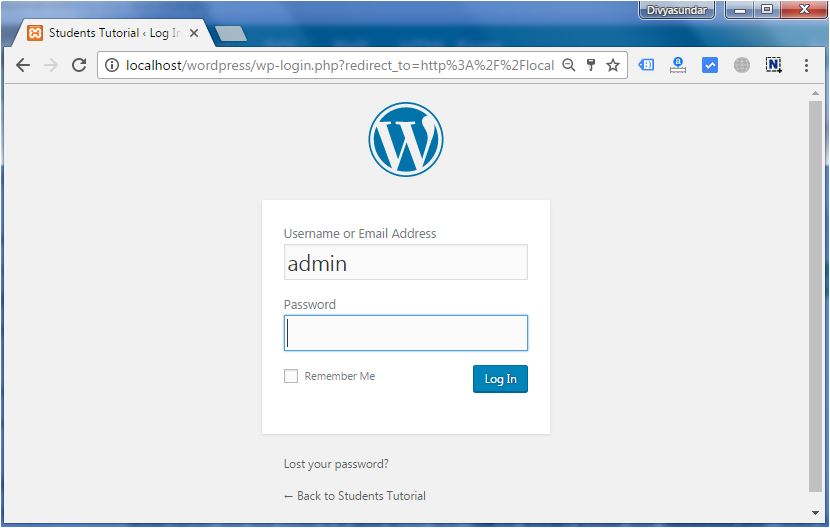Divya
How to install Wordpress In Localhost
Install Wordpress in local host is very easy. Please follow the below step to install wordpress in your local host.
Requirements
Web Server −
- WAMP (Windows)
- LAMP (Linux)
- XAMP (Multi-platform)
- MAMP (Macintosh)
Operating System − Cross-platform
Browser Support − IE (Internet Explorer 8+), Firefox, Google chrome, Safari, Opera
PHP Compatibility − PHP 5.2 or Above
Step to Install Wordpress
Step 1:
Open the link https://wordpress.org/ in any browser of your system and download the Wordpress by click on the wordpress link that show in the below screen shot.
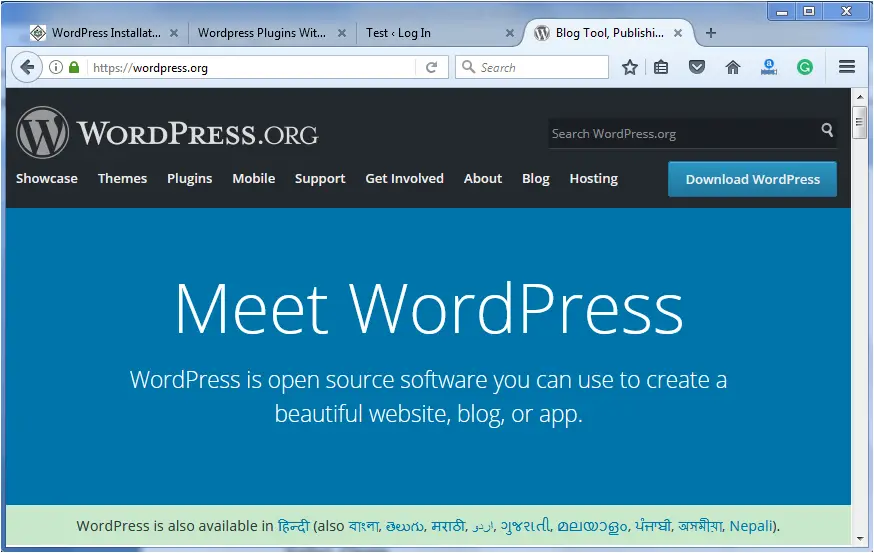
Step 2:
As WordPress requires MySQL database, create a new empty database with username and password in your PhpMyadmin by visit the link Localhost/phpmyadmin.
The user name and password is user defined so give any username and password of your choice.
Step 3 :
Extract the downloaded WordPress file and upload it into your web server or localhost.
Step 4 :
Open your web browser and navigate to your WordPress file path localhost/< Your_wordpress_folder >.
Example : localhost/wp/ (wp is my wordpress folder name)
Then you find a page like this.
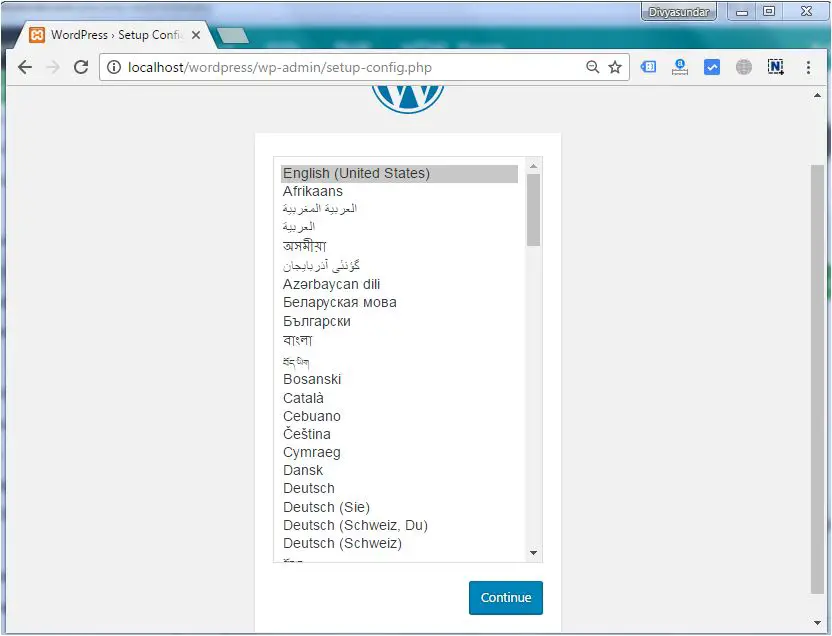
Select your language for the WordPress and click on Continue.
Step 5:
In this step, you can view the information needed for the database before proceeding with WordPress installation.
Click on Let’s go. Then you find a page like this.
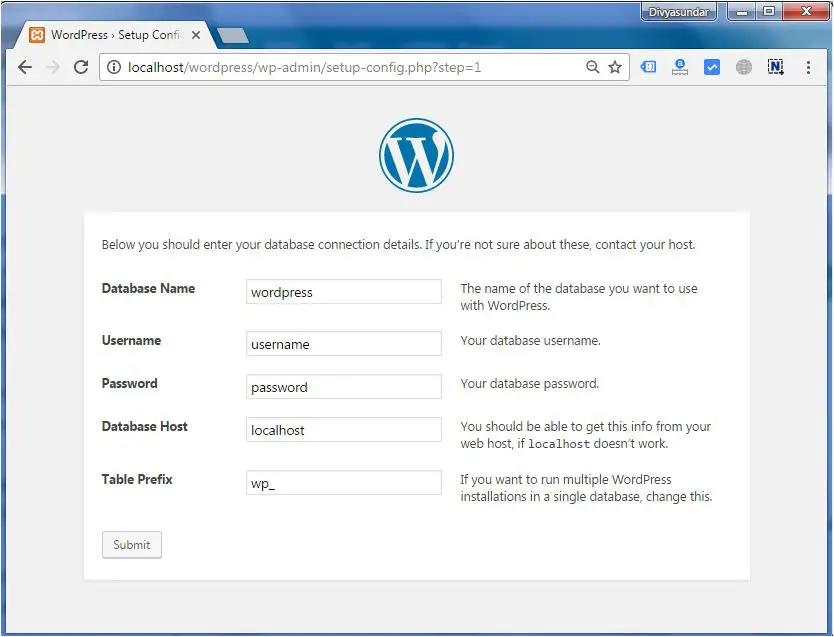
Here, you have to enter the information about the MySQL database like database name, username, password etc.
After filling all information, click on Submit button.
Step 5 :
WordPress checks the database setting as per given detail by you. If all the detail are match you get the confirmation screen as shown in the following snapshot.
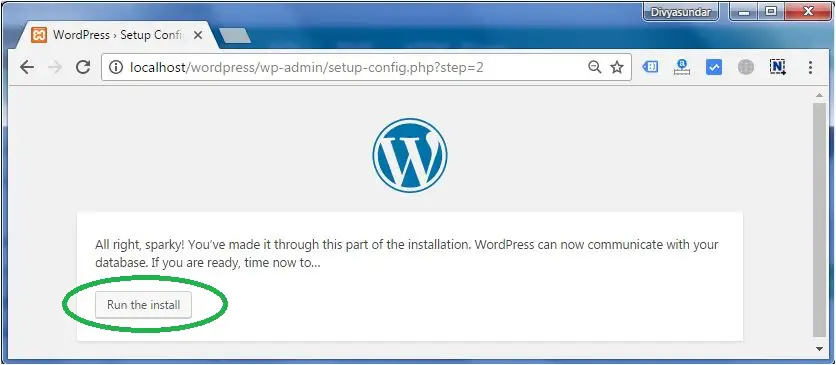
Click on Run the install
Step (6)
Enter administrative information.
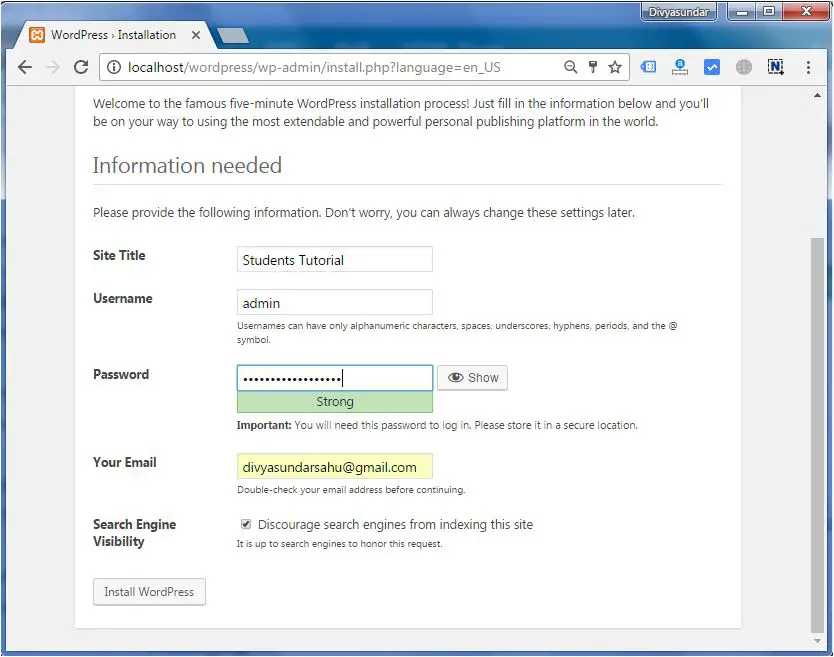
After filling all the adminstrative information you find a page like this.Put your user name and password for go to your admin dashboard.